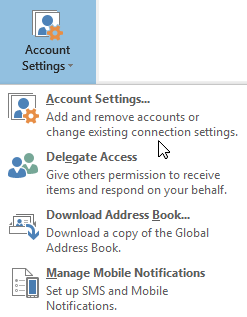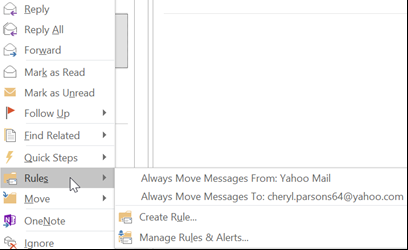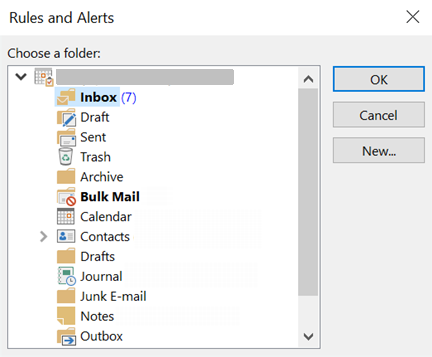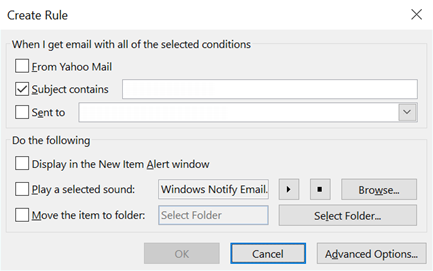For instance, if you want to perform a smooth transfer to outlook or vice versa, you can use a simple and cheap multifunctional tool. Here is the guide on how to redirect emails from MS Outlook to another email manually.
How to Configure Redirection
Step 1.
First, you need to start the application. To do this, use the “Start” key, expand “All Programs”, and choose Outlook in the list of Microsoft Office apps. In the expanded program window, activate the “Tools” menu and use the “Account Settings”. Further, in the section “Email” look at the list of accounts and choose the one with which you will work.
Step. 2.
Now we have to change the account configurations. In the menu, select the “change” key and then “Other settings”. After that, we enter the address of the mailbox or mailboxes in the appropriate fields where incoming messages will be forwarded to. We add addresses in the field “Address for the answer”. It remains to click “OK” to save the changes.
Alternative Method
There is another way to configure email forwarding. To do this, create a new rule for Outlook.
1. Press the “Mail” icon and activate the “Service” menu. It can be found at the top of the app window. Then you have to select “Rules and notifications” and specify the “Inbox” folder in the list, which will appear when the “Apply changes to folder” dialog box opens.
2. Next, use the “Create a rule” command and select “Check messages after receiving.” Further, you have to save the changes and press “Next” to complete this configuration step. Then ,you need to click on the link of the new rule and enter all the necessary data for redirection in the opened fields.
3. Select the checkbox in the “Forward for” line and save the changes by clicking the “Next” key. Then click on “Mail Recipients” and apply the redirection to the address that we have already entered. Click “OK” and “Next.” It remains to choose the name for the new mail processing rule and close all the dialog boxes. After restarting the program, the redirection will start working according to the new rules.
Conclusion
As you see, there is nothing difficult in forwarding letters from your Outlook account to any other mailboxes. Now you can work flexibly from home without signing in to your corporate Outlook account. Stay informed about the current business issues anytime from any place.
If you still have any questions to ask – do not hesitate to do it in comments.