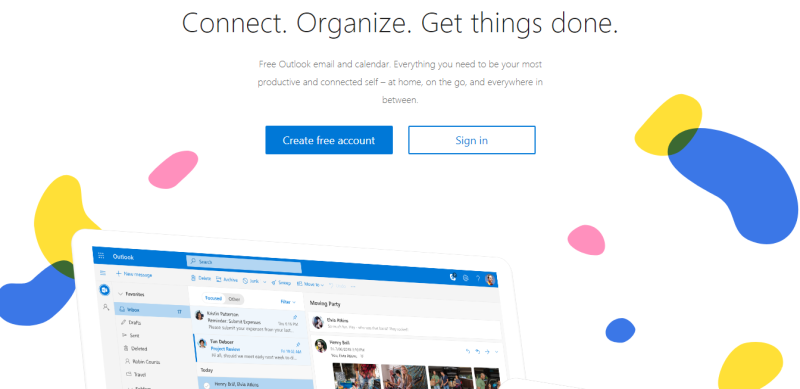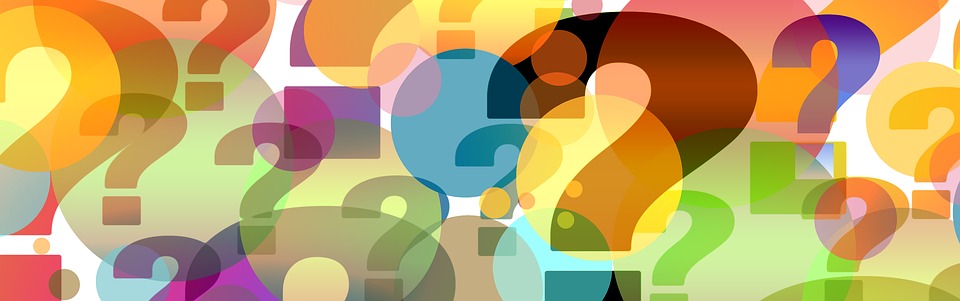
If as of now, you have an account, you may be interested in various ways to boost your business productivity within the Outlook. Pleasantly, there are plenty of apps to simplify your life. If you decided to transfer to outlook, check out which possibilities to set up an account exist.
Mailbox Registration
Mail registration on the Outlook.com service is made through any browser. We insert the Outlook.com address into the address bar of the browser. The browser redirects to live.com. If there is an existing Microsoft account, which is the same for all the apps of this company, then simply enter the phone, email or your Skype name, click on the “Next” button.
- If you do not have an MS account, then click on the words “Create it”. It opens the registration form. In its upper part, enter the first and last names, a username, a password to log on a profile, the country of residence, date of birth, and gender.
- At the bottom of the page, one more email address and phone number are recorded.
- Be sure to enter the captcha to ensure the system that you are not a robot, and click on the button “Create Account”.
- After that, a message appears stating that you need to request a code via SMS to confirm the fact that you are a real person. Enter the mobile phone number, and click on the button “Send code”.
- After the code is sent to the phone, enter it into the appropriate field, and click to “Create account”.
- After the verification and clicking the Create Account button, the Welcome window will open.
So, your profile has just been created. Now you can configure it by the time zone, language, theme, etc. As you can see, creating an Outlook.com mailbox in Microsoft Outlook consists of two steps: creating an account through a browser on the service, and then linking this account to the Microsoft Outlook client program.
For this, follow the guidance below:
- Click “File” – “Account settings”
- In the “Email” tab, click “Create”. Press “Next”
- In the “Name” column, enter your first and last name, which were previously registered on the Outlook.com service.
- Indicate the Email address, registered earlier.
- Enter the same password that was entered during registration. Then, click “Next”.
- After the automatic setup is complete, click “Finish”.
Thus, the user’s profile will be created in MS Outlook.